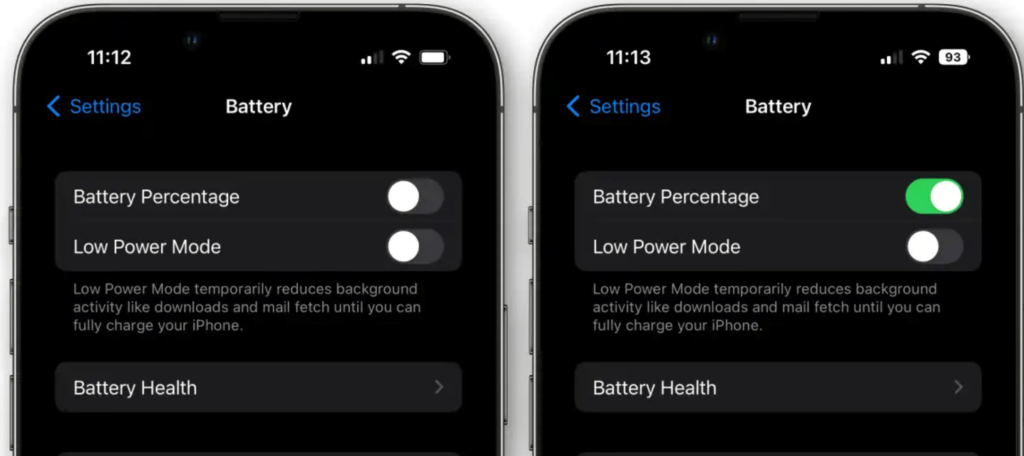Maintaining optimal battery life is a top priority for smartphone users, and iPhones are no exception. Keeping track of your device’s battery percentage helps you manage power usage efficiently and prevents unexpected shutdowns.
For iPhone 11, 12, 13, 14, 15 iPhone 11 Pro, Max, XS, XR, or X users, showing the battery percentage is a straightforward process. In this comprehensive guide, we’ll not only walk you through the steps to enable this feature but also provide valuable battery-saving tips to maximize your iPhone’s performance.
Table of Contents
ToggleHow to Show Battery Percentage
Unlock your iPhone
Start by unlocking your iPhone using Face ID, Touch ID, or your passcode.
Access the Control Center
For iPhone X and later models (including iPhone 11, 11 Pro, XS, and XR), simply swipe down from the top-right corner of the screen to access the Control Center. For iPhone models with a Home button, swipe up from the bottom of the screen to access the Control Center.
Locate the battery icon
In the Control Center, you’ll find a battery icon at the top-right corner of the screen, indicating the current battery level.
Check the battery percentage
To view the battery percentage, look for a small numerical value next to the battery icon. This number represents the remaining battery percentage on your iPhone. If you don’t see it, follow these steps to enable the “Battery Percentage” feature.
Enable Battery Percentage
If the battery percentage is not displayed, follow these steps to enable it:
- Open the Settings app on your iPhone.
- Go to “Battery.”
- Toggle on the switch next to “Battery Percentage.”
Benefits of Showing Battery Percentage on iPhone
Understanding the benefits of displaying the battery percentage on your iPhone can help you appreciate its importance and make better use of the feature:
Accurate battery monitoring
Knowing the exact battery percentage allows you to gauge how much charge is remaining, enabling you to plan your usage and charging cycles more effectively. This prevents your device from running out of battery at inconvenient times.
Power conservation
With the battery percentage readily available, you can quickly identify when your iPhone is running low on power and take appropriate actions to conserve it. Adjusting settings like screen brightness or disabling power-hungry features can significantly extend battery life.
Smart charging decisions
The battery percentage empowers you to make informed charging decisions. You can decide whether to charge your iPhone immediately or wait until the battery level drops further. This helps prevent overcharging and preserves battery health.
Battery health monitoring
Regularly checking the battery percentage allows you to monitor the overall health of your iPhone’s battery. Consistent declines in battery life over time might indicate the need for a battery replacement, preventing unexpected issues in the future.
Battery-Saving Tips
In addition to displaying the battery percentage, here are some valuable tips to optimize your iPhone’s battery life:
Adjust screen brightness
Lower the screen brightness or enable auto-brightness to conserve battery power. A dimmer display consumes significantly less energy.
Disable unnecessary features
Turn off Wi-Fi, Bluetooth, and location services when not in use. These features can drain your battery even when idle.
Close unused apps
Quit apps running in the background that you no longer need. Background apps consume valuable battery resources.
Update your iPhone
Keep your iPhone’s software up-to-date as newer iOS versions often include optimizations for better battery life. To check for updates, go to Settings > General > Software Update.
Utilize Low Power Mode
Activate Low Power Mode when your battery is running low to reduce power consumption. This mode temporarily disables non-essential features and can significantly extend battery life.
Conclusion
Being aware of the battery percentage on your iPhone 11, iPhone 11 Pro, XS, XR, or X is a small but powerful way to take control of your device’s battery usage. With this feature readily available in the Control Center, you can stay informed about your iPhone’s battery life and make smart decisions to conserve power. Alongside enabling the battery percentage display, implementing the provided battery-saving tips will help you maximize your iPhone’s performance and ensure it remains powered throughout your busy day. Take charge of your iPhone’s battery life today and enjoy a seamless smartphone experience.